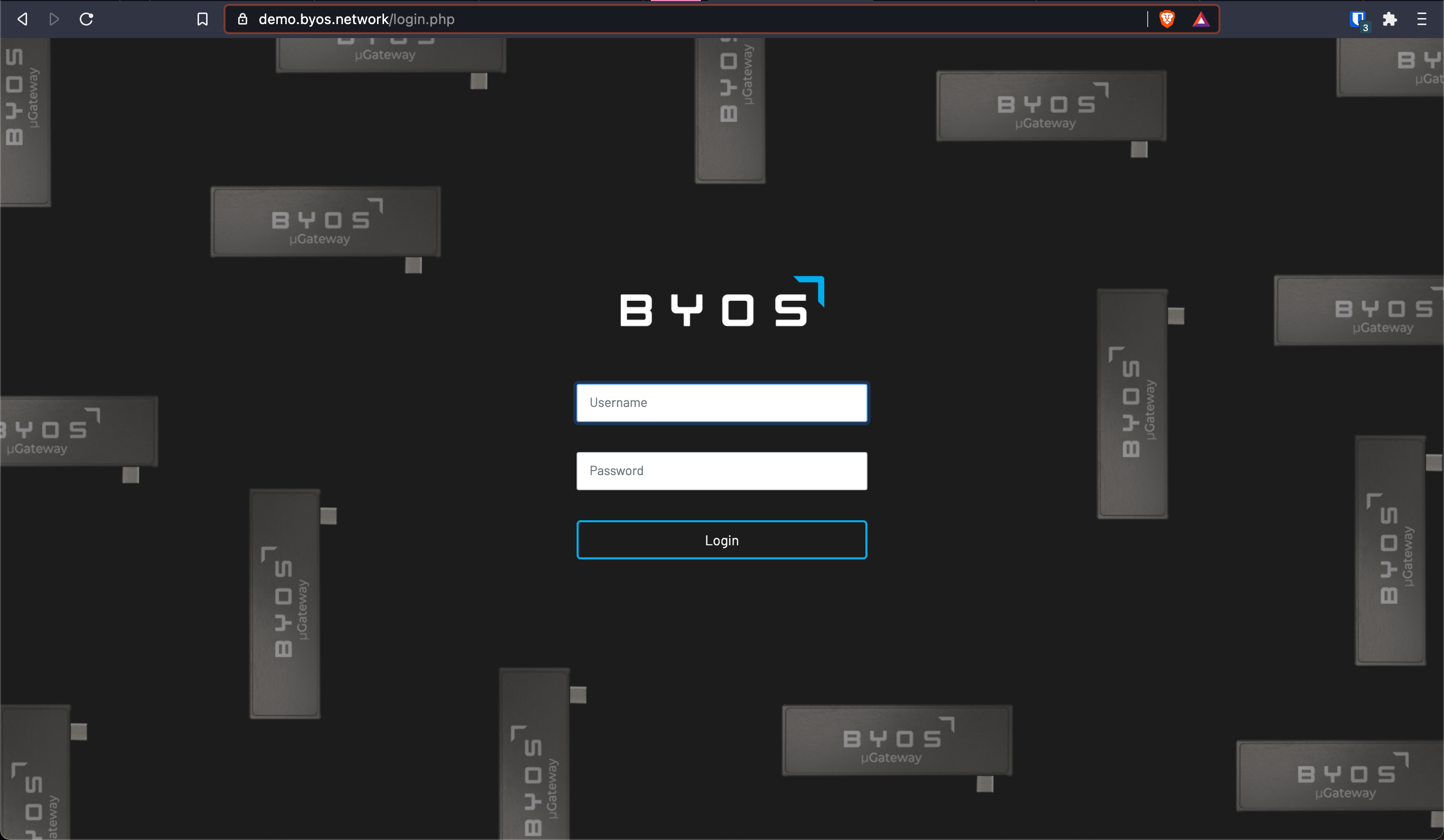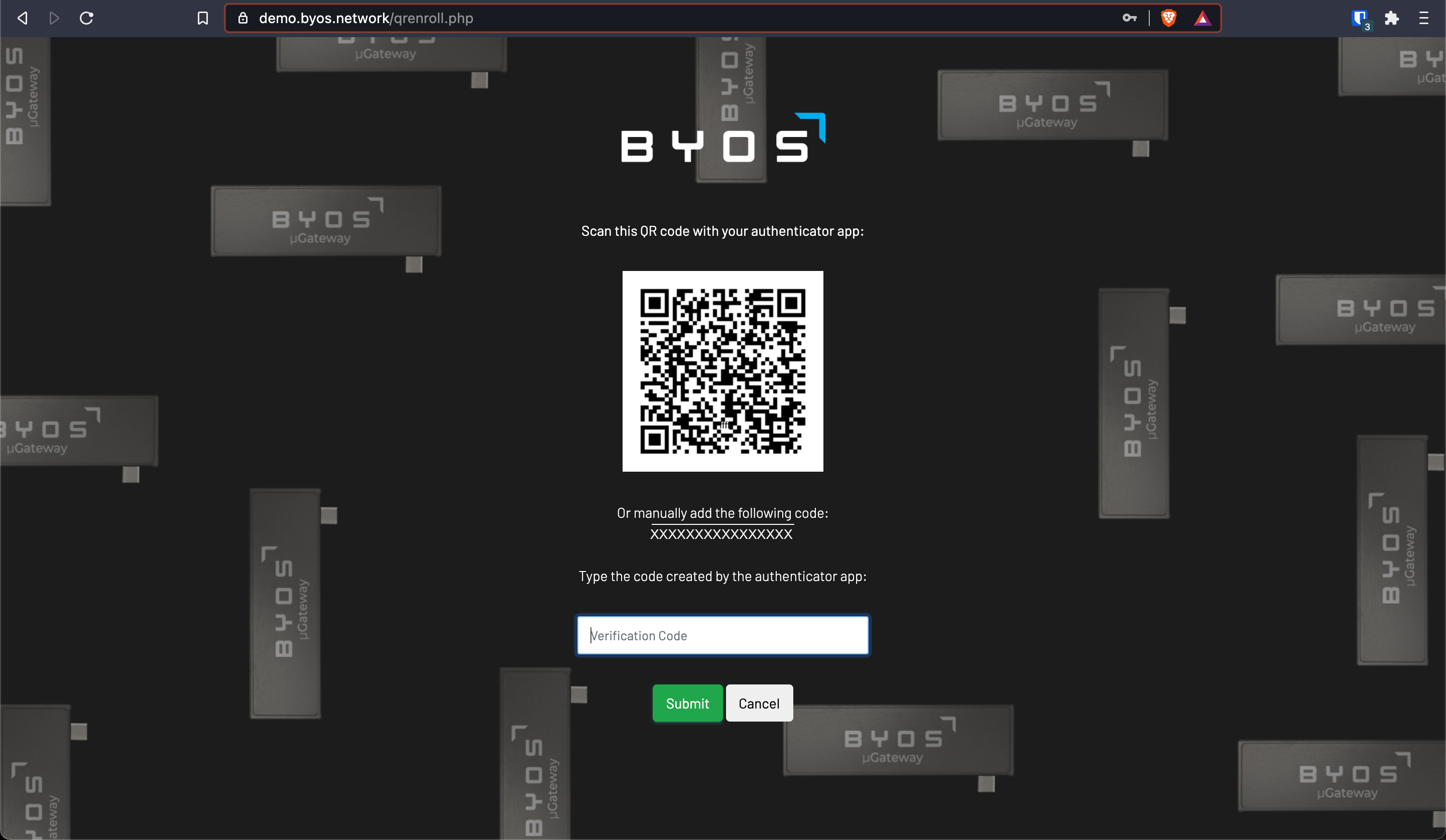This article will walk you through how to set up the necessary tools for accessing the Byos Management Console and using its Secure Lobby Functionality
Jump Ahead
Download OVPN
Download and Install OpenVPN Connect on your computer - openvpn.net/download-open-vpn/
...
Setting Up Authenticator App
On your mobile device, download and install your authenticator app of choice:
Google Authenticator
Microsoft Authenticator
LastPass Authenticator
Authy
Yubico Authenticator
Once the authenticator app is installed, proceed to log into the Byos Management Console.
Logging into the Byos Management Console
Visit the Byos Management Console URL provided to you (e.g. https://XXXXXXX.byos.network).
Login to the Management Console with the credentials provided by Byos.
Scan the QR code with your mobile device using the authenticator app.
Enter the 2nd factor code (6-digits) from your authenticator app.
You are now logged into the Management Console and will see the Home Dashboard.
...
Download Secure Lobby OVPN File
From your Byos Management Console (e.g. https://XXXXXXX.byos.network), click the Settings cog in the top right corner and click Edit Account.
...
| Note |
|---|
If the OVPN connection fails, please contact your Byos rep or email support@byos.io. |
Establishing the Secure Lobby Connection
Ensure your OVPN connection is active in the OpenVPN Connect app
...
User- indicates the username of the Byos µGateway user/device it is plugged into
Group - indicates the group that the selected µGateway belongs to
Last Seen - indicates the connection status of the µGateway
Now - the µGateway is currently connected
YYYY/MM/DD 00:00 - currently disconnected, indicating the date/time of the last connection
...
To set up the Secure Lobby Connection, the selected µGateway device must be “Last Seen: Now”.
| Note |
|---|
If the “Last Seen: YYYY/MM/DD 00:00”, please ensure the Byos µGateway is plugged in and online. If you are unable to get the µGateway to connect to a network, please call your Byos rep or email support@byos.io. |
...
| Note |
|---|
To limit your device’s exposure, we recommend turning off Secure Lobby when not in use. This should take approximately 10 seconds; in this time, you may see the Connection Duration and VPN Durations flash on and off. |
Accessing your Equipment Remotely
Once the Secure Lobby connection has been enabled, use the protocol of your choice (RDP, SSH, VNC, etc.) to access your remote machine.
The Private IP address of your remote machine while inside of the Secure Lobby is the one located in the red square below.
...
Related articles
| Filter by label (Content by label) | ||||||||||||||||||
|---|---|---|---|---|---|---|---|---|---|---|---|---|---|---|---|---|---|---|
|
...